Create a Smart List for Notes & Emails
- Select the Notes or Email list in the 'Notes & Email' section in Daylite
- Click on the magnifying glass icon at the top of the preview pane
- Setup your criteria based on the data you are searching for. The search will be updated immediately once you edit the criteria
- Click on the 'Save as Smart List' button to save the list
- The Smart List will appear in the 'Notes & Email' section. Here you can give the Smart List a specific title.

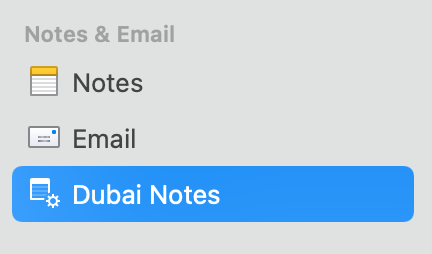
Did this answer your question?
Thanks for the feedback
There was a problem submitting your feedback. Please try again later.

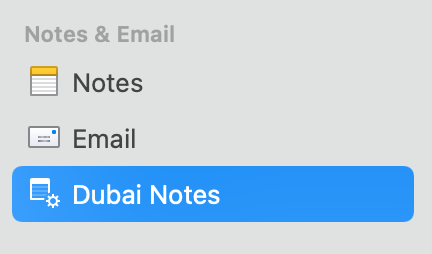
.png)